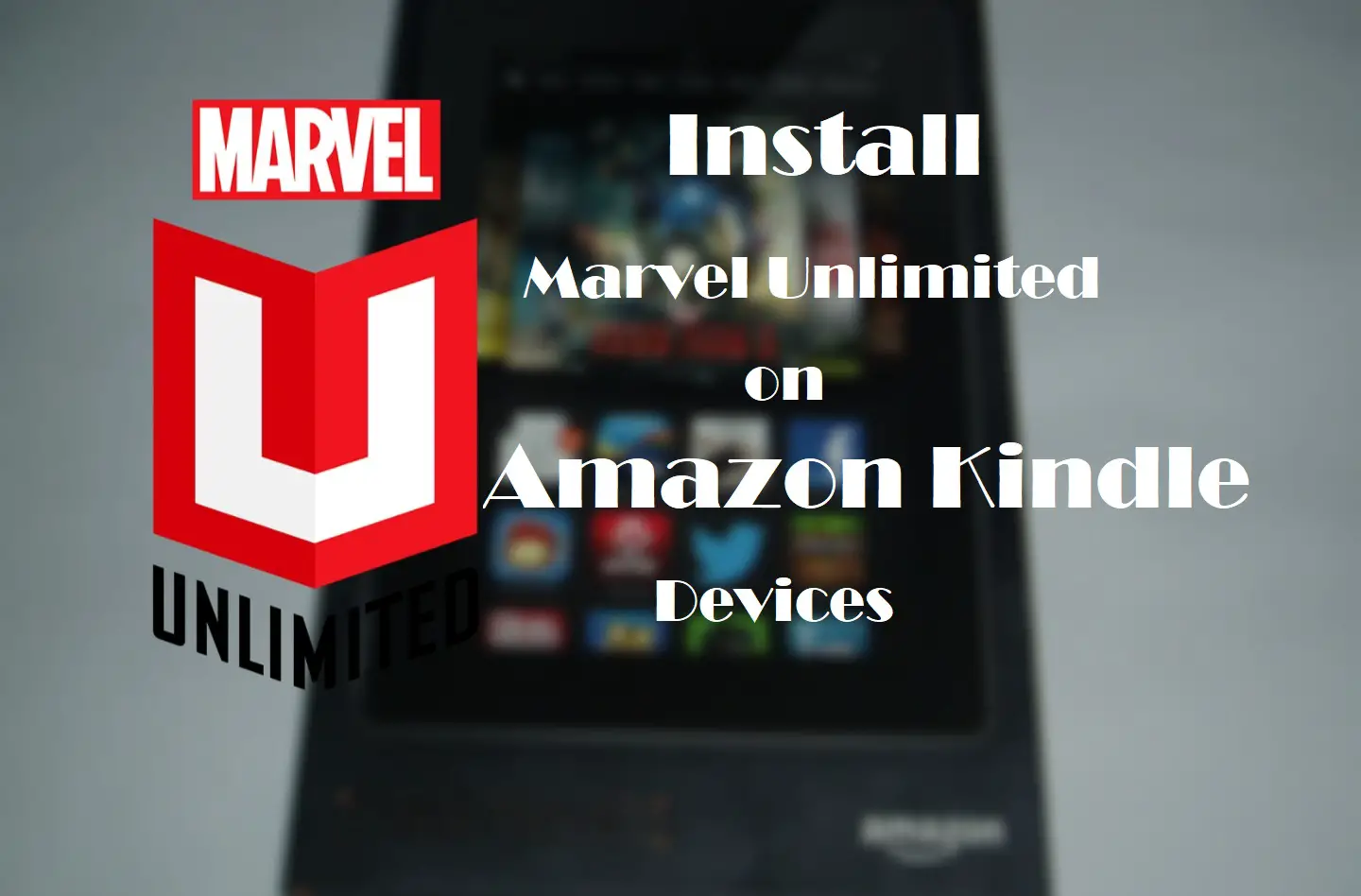Hello comic lovers, how’s it going. Today, I’m here with a tutorial on how you can use/install the Marvel unlimited app on your amazon kindle fire devices.
Amazon’s Fire Tablet restricts users only to the Amazon app store and because of that, you can’t use apps that are not on their app store.
But technically speaking as Amazon’s kindle devices runs on FireOS and that is based on android. So you should be able to use pretty much any android app. And Hence you just need to sideload the app you want. I’m here to tell you exactly how to do that.
Two of Amazon’s Kindle devices were able to make it into my list of best tablets for comics. And I already explained there that you can’t use the Marvel Unlimited app on them.
But worry not here I’m with this tutorial. And it’s really easy no root required, no ADB commands, no pc required.
1. Allow installation from Unknown Sources
The first step is to enable installation from Unknown sources. Don’t worry it just means from sources other than the app store.
Here are the steps:
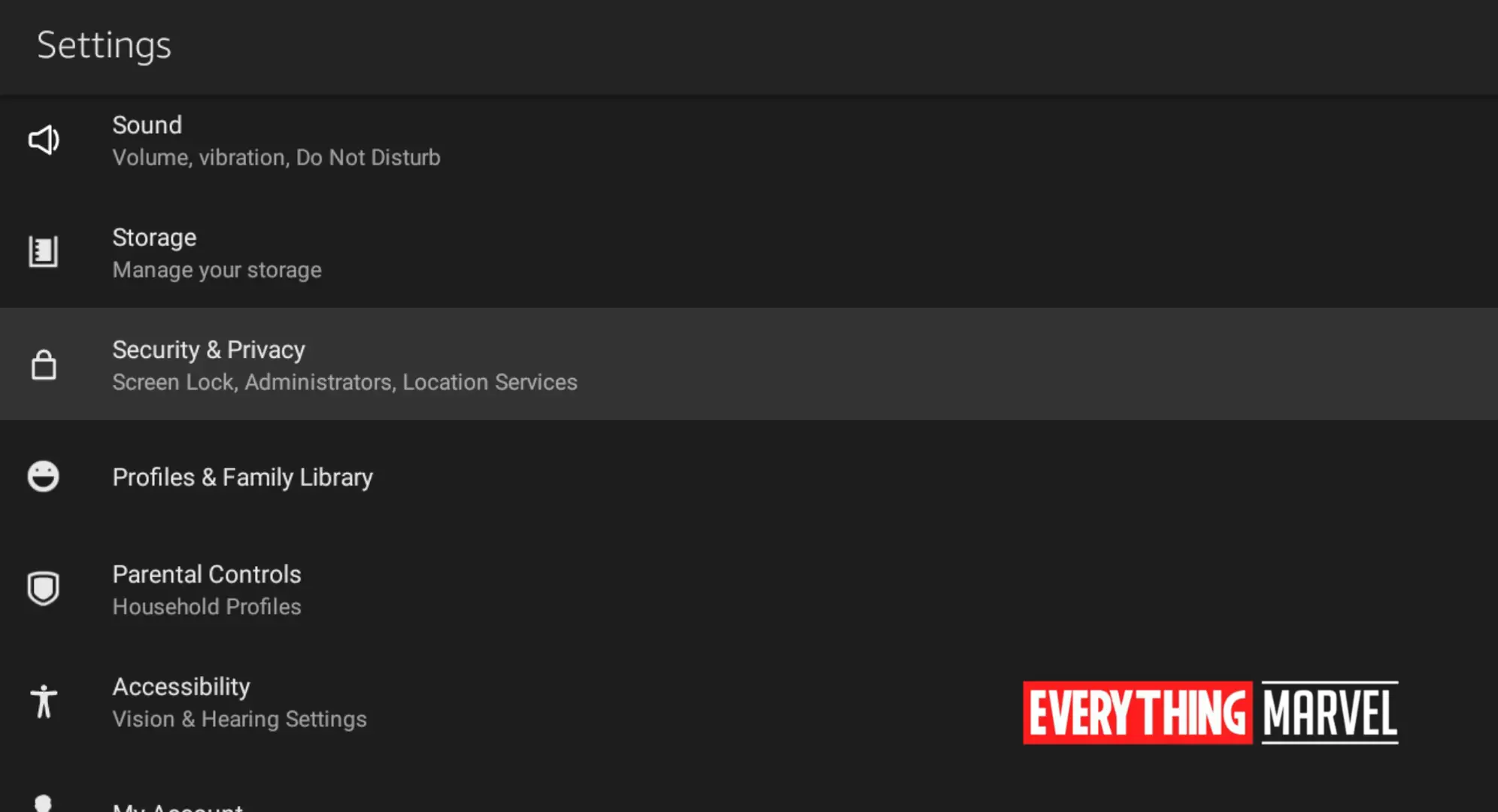
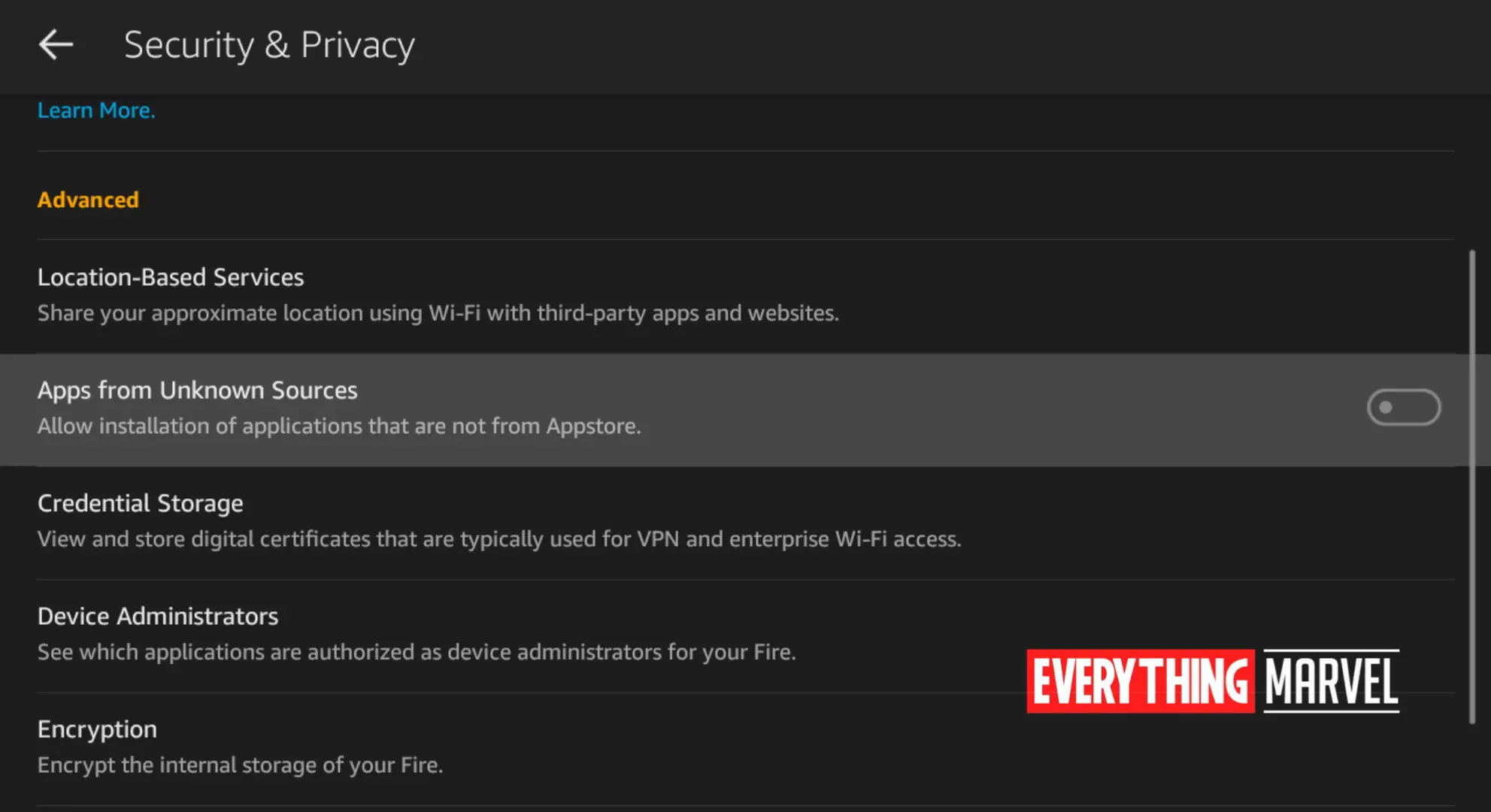
1. First go to Settings and then click on Security and Privacy.
2. Head over to the Advanced section and then enable the Apps from Unknown Sources option.
Now you’re good to go for the second step.
Checkout: Buy Comics Online
2. Download the Marvel Unlimited Apk
Now you need to download apk file for the Marvel Unlimited app. Don’t worry I have got you covered. You can download this file directly from Apkmirror (Updated).
And if you’re worried about security issues, then don’t, this is completely safe and secured. Apk mirror always provides genuine applications without any mod.
Find out: Comic Book Storage Solutions
3. Install the apk file of Marvel Unlimited
This step is what sideload means. Now you need to head over to that apk file, either use the file manager or the browser you used to download that app.
Just click on it and install the app. Now you are ready to read your favorite comics from the Marvel Universe. Just a fun fact: Marvel Unlimited now has a total of over 27,000 comics with new issues released weekly. That’s a lot.
Anyways, now that you’re ready with your Tab and Marvel Unlimited app. you should head over to this beginner’s Guide on the fresh start storyline from the Marvel Universe.
4. Installing other apps on Kindle devices
One more thing I would like to add is that if you wanna install additional apps that are not on the Amazon app store you can follow this same tutorial. But installing every app this way might be hectic for you.
So what else can you do? Well, you can also sideload Google Play on your Kindle devices. Then you can directly download any application from Play Store itself.
Must See: MCU viewing order
Just search for this tutorial there are plenty of them available on the internet. So, guys, this was the complete tutorial for installing Marvel Unlimited app on kindle devices.
I hope this tutorial solves all your problems if you have any queries regarding this tutorial feel free to drop them down in the comment section below.